Quick Start
Prerequisites
info
use the node -v command to view the current Node version. It is recommended to use nvm on Mac systems to manage multiple versions of Node.js.
Create a Project in One Line
Your can use CLI to create a Project with TypeScript and a scaffold which you can choose your like.
npx
npx @dtinsight/create
npx comes with npm 5.2+ and higher, see instructions for older npm versions
Yarn
yarn create @dtinsight/
yarn create is available in Yarn 0.25+
pnpm
pnpm create @dtinsight/
✔ We strongly recommend to use pnpm.
Startup Project
After waiting a second, you could see Downloading application successfully at in terminal.
And then just going into the folder and install dependencies.
Create a Project Manually
We use the create-react-app scaffolding tool officially recommended by React as an example, Here we strongly recommend the use of the Typescript template:
npx create-react-app molecule-demo --template typescript
This command will create a directory called molecule-demo in the current directory and switch to the project folder:
cd molecule-demo
Install Molecule
Then, you need to install the dependency of molecule:
yarn add @dtinsight/molecule
# or
npm install @dtinsight/molecule
This command will automatically install Molecule's dependencies in the molecule-demo project.
Basic Use
Open the src/App.js file and replace the contents of the file with the following:
import React from 'react';
import { create, Workbench } from '@dtinsight/molecule';
import '@dtinsight/molecule/esm/style/mo.css';
const moInstance = create({
extensions: [],
});
const App = () => moInstance.render(<Workbench />);
export default App;
extensions are extensions that need to be customized.
Can work with React.StrictMode?
v1.3.0src/index.jsStartup Project
Finally, run the start command in the terminal:
yarn start
# or npm
npm run start
This command will automatically open the address http://localhost:3000 in the default browser, and you can see the default IDE interface of Molecule.
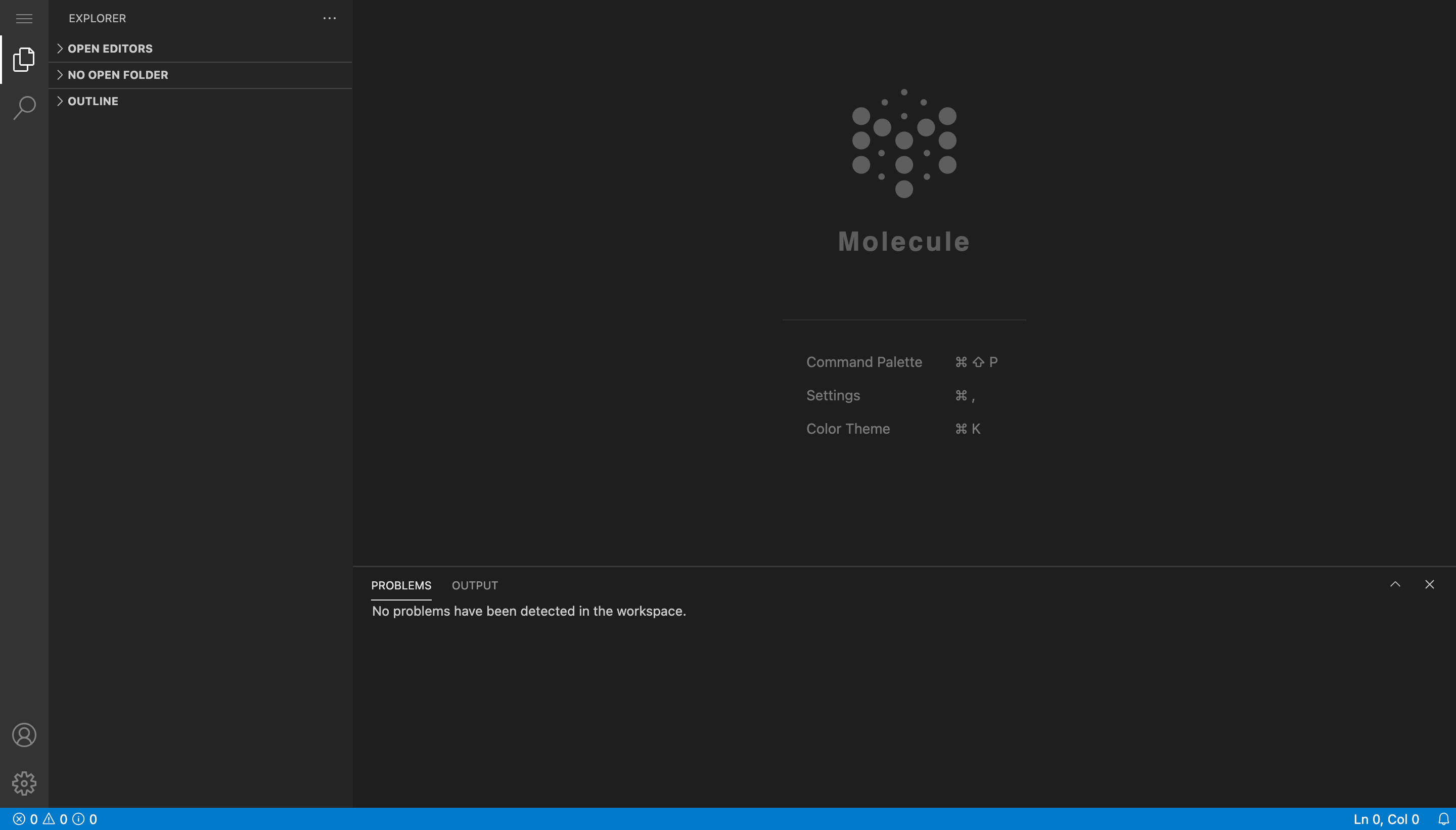
Use Monaco Editor language pack
Now, you can see the page in browser, but that's not enough. If you want to develop an Web IDE with specific language. You should use the language pack of Monaco Editor to highlight the language in Web IDE.
To use the language pack of Monaco Editor, you need to use the plugin monaco-editor-webpack-plugin, so here we have to extend the default configuration of Webpack.
First, we install the react-app-rewired, and then create a config-overrides.js file in the project's root directory to override the default Webpack configuration. The specific usage of the monaco-editor-webpack-plugin plugin is as follows:
const MonacoWebpackPlugin = require('monaco-editor-webpack-plugin');
/* config-overrides.js */
module.exports = function override(config, env) {
//do stuff with the webpack config...
config.plugins = [
...config.plugins,
new MonacoWebpackPlugin([
'javascript',
'typescript',
'css',
'html',
'json',
]),
];
return config;
};
For the complete code example, please check the molecule-demo project.