Color Theme
ColorTheme is a very important function of Molecule. We have achieved basic compatibility with the color theme of the VSCode community. This part mainly introduces how to extend the relevant color theme extension packages in the VSCode extension market, and how to implement custom color themes.
Use the theme of the VSCode community
tip
All code demos in this part are based on the molecule-demo project in Quick Start.
First, we can open the VSCode Theme market and try to find a color theme you like.
Take the One Dark Pro theme as an example. We need to find the theme on GitHub and make sure that we can get the code for the color theme. After finding the theme code, switch to the src/extensions directory in the terminal and execute the git clone https://github.com/Binaryify/OneDark-Pro.git command to download the One Dark Pro theme code, as follows:
$ pwd
~/molecule-demo/src/extensions
$ git clone https://github.com/Binaryify/OneDark-Pro.git
Cloning into 'OneDark-Pro'...
remote: Enumerating objects: 4493, done.
remote: Counting objects: 100% (800/800), done.
remote: Compressing objects: 100% (421/421), done.
remote: Total 4493 (delta 532), reused 577 (delta 364), pack-reused 3693
Receiving objects: 100% (4493/4493), 19.68 MiB | 358.00 KiB/s, done.
Resolving deltas: 100% (2830/2830), done.
After the download is completed, we can see:
$ tree -L 2 ./src
./src
├── App.css
├── App.js
├── App.test.js
├── extensions
│ └── OneDark-Pro
├── index.css
├── index.js
├── logo.svg
├── reportWebVitals.js
└── setupTests.js
We can see that there are 3 folders under OneDark-Pro/themes, which means that the One Dark Pro theme contains 3 color themes.
tip
Due to technical reasons, Molecule does not seamlessly connect to the VSCode Color Theme extension. We need to make some simple modifications to the code of the One Dark Pro theme.
Transformation theme pack
First, we create a new index.ts file in the OneDark-Pro directory, the specific content is as follows:
// Get the content in package.json
const OneDarkPro = require('./package.json');
// Get the detailed theme color content
const themes = [
require('./themes/OneDark-Pro.json'),
require('./themes/OneDark-Pro-flat.json'),
require('./themes/OneDark-Pro-darker.json'),
];
const packageThemes = OneDarkPro.contributes?.themes || [];
OneDarkPro.contributes.themes = packageThemes.map((theme, index) => {
theme.id = theme.label;
theme = Object.assign({}, theme, themes[index]);
return theme;
});
// Declare the unique id of the current theme
OneDarkPro.id = 'OneDarkPro';
// Export the contents of package.json for use by Molecule
export { OneDarkPro };
tip
Except for package.json, index.js, and themes files in the OneDark-Pro directory, which are necessary, the rest of the files can be deleted.
Apply color theme
Finally, we add the extension package in App.js
import { OneDarkPro } from './extensions/OneDark-Pro';
const moInstance = create({
extensions: [OneDarkPro],
});
We can use the shortcut key Command/Ctrl + K to quickly access the Color Theme Panel.
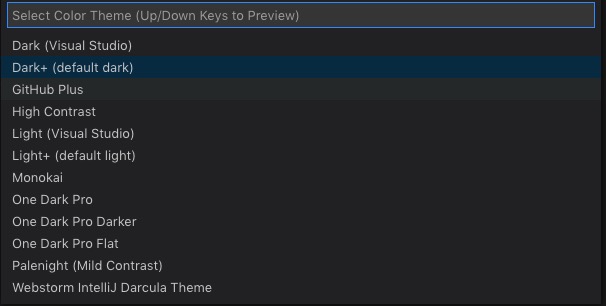
info
In addition to the several built-in color themes, we can already see the three color themes in the newly added color theme extension in the color theme panel, namely One Dark Pro, One Dark Pro Darker and One Dark Pro Flat.
Custom color theme
If the current VSCode extension market does not have a color theme that can satisfy you, then you can choose a custom color theme extension, which will take more time than using an existing color theme extension.
Create a color theme extension
First, we create a folder named MyTheme under the extensions directory:
$ mkdir MyTheme
$ cd MyTheme
Then use the npm init -y command to create a new package.json file in the MyTheme folder.
$ tree -L 2
.
├── MyTheme
│ └── package.json
└── OneDark-Pro
├── index.js
├── package.json
└── themes
Next we add the necessary attributes in package.json as follows:
{
"name": "my-theme",
"version": "1.0.0",
"description": "",
"main": "index.js",
"scripts": {
"test": "echo \"Error: no test specified\" && exit 1"
},
"keywords": [],
"author": "",
"license": "ISC",
+ "contributes": {
+ "themes": [
+ {
+ "label": "My Theme",
+ "uiTheme": "vs-dark",
+ "path": "./themes/MyTheme.json"
+ }
+ ]
+ }
}
- The
labelattribute means the nameMy Themedisplayed in the color theme panel after the theme is loaded by Molecule. - The
uiThemeattribute means whether the theme is a dark theme, a light theme, or a high-contrast theme. - The
pathattribute means the path where the detailed theme configuration of the theme is located.
Then, we create a file with the path of themes/MyTheme.json, the specific content is as follows:
{
"name": "My Theme",
"type": "dark",
"colors": {
"statusBar.background": "#ff0000"
}
}
namerepresents the current color theme, it is recommended to be consistent with the abovelabelattributetyperepresents the type of the current color themecolorsrepresents the specific colors of the current color theme
Here we can see that My Theme changed the background color of StatusBar to red.
info
Molecule's ColorTheme is compatible with VSCode ColorTheme. For more color modification items, please refer to VSCode ColorTheme.
Then we create the index.ts file under the MyTheme directory, the specific content of the file is as follows:
// Get the content in package.json
const MyTheme = require('./package.json');
// Get detailed theme color content
const themes = [require('./themes/MyTheme.json')];
const packageThemes = MyTheme.contributes?.themes || [];
MyTheme.contributes.themes = packageThemes.map((theme, index) => {
// Add id to each theme
theme.id = theme.label;
theme = Object.assign({}, theme, themes[index]);
return theme;
});
// Declare the unique id of the current theme
MyTheme.id = 'MyTheme';
// Export the contents of package.json for use by Molecule
export { MyTheme };
Apply color theme extension
Similarly, custom theme extensions are also need to be introduced in the params of create component in App.js:
import { OneDarkPro } from './extensions/OneDark-Pro';
import { MyTheme } from './extensions/MyTheme';
const moInstance = create({
extensions: [OneDarkPro, MyTheme],
});
Open the color theme quick access panel, we should be able to see the theme of My Theme. After selecting this theme, the background color of the StatusBar at the bottom changes to red.
ColorTheme service object
Molecule provides the ColorTheme service object, which supports developers to do some active operations when necessary, such as setting theme, getting theme, and so on.
// Set the current Color Theme
molecule.colorTheme.setTheme(themeId);
// Get Themes
molecule.colorTheme.getThemes();
For more information about ColorTheme operations, please refer to API.