QuickAccess
Thanks to the powerful extension capabilities of Monaco Editor's QuickAccess, Molecule supports developers to customize the quick access functions through Extension.
info
Same as the Keybinding function, the QuickAccess function in Molecule relies on the Action2 abstract class. To implement this function at present, the related monaco-editor module needs to be introduced.
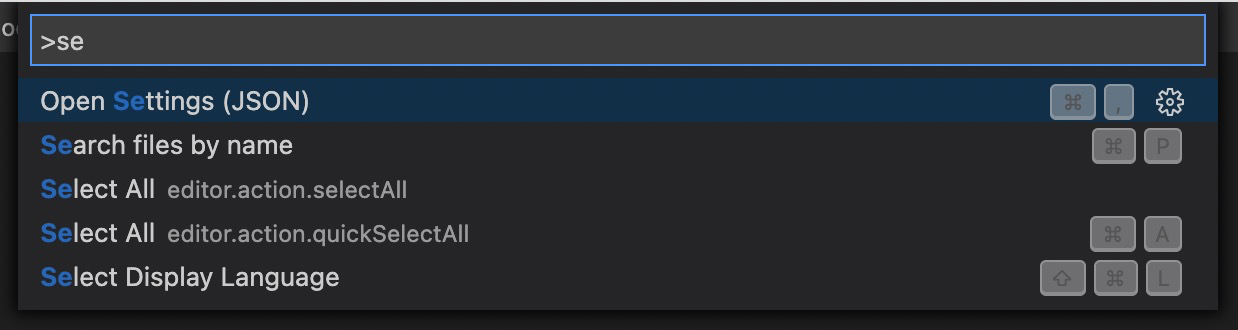
Define the Action object for quick access
tip
All code demos in this part are based on the molecule-demo project in Quick Start.
Let's take a look at a specific example:

The "Quick Access Search" panel in the picture is opened by the shortcut key Command/Ctrl + P. By entering the file name, you can see the file list displayed in the effect of AutoComplete. After the file is selected, it will be opened in the editor.
First, let's create a new quickOpenAction.ts file, which defines the QuickOpenAction Action object:
import { KeybindingWeight } from '@dtinsight/molecule/esm/monaco/common';
import { KeyCode, KeyMod } from '@dtinsight/molecule/esm/monaco';
import { Action2 } from '@dtinsight/molecule/esm/monaco/action';
import {
IQuickInputService,
//@ts-ignore
} from 'monaco-editor/esm/vs/platform/quickinput/common/quickInput';
//@ts-ignore
import { KeyChord } from 'monaco-editor/esm/vs/base/common/keyCodes';
import molecule from '@dtinsight/molecule';
import { debounce } from 'lodash';
import API from '../../api';
import { transformToEditorTab } from '../../common';
export class QuickOpenAction extends Action2 {
static readonly ID = 'QuickOpenFile';
static readonly LABEL = 'Search files by name';
constructor() {
super({
id: QuickOpenAction.ID,
label: QuickOpenAction.LABEL,
title: QuickOpenAction.LABEL,
alias: QuickOpenAction.LABEL,
precondition: undefined,
f1: true, // Whether show the QuickOpenFile in Command Palette
keybinding: {
// Keybinding
weight: KeybindingWeight.WorkbenchContrib,
when: undefined,
primary: KeyChord(KeyMod.CtrlCmd | KeyCode.KEY_P),
},
});
}
run(accessor: any, ...args: any[]) {
const quickInputService = accessor.get(IQuickInputService); // Get the quickInput
const quickPick = quickInputService.createQuickPick();
quickPick.items = [];
quickPick.placeholder = QuickOpenAction.LABEL;
quickPick.activeItems = [];
quickPick.canSelectMany = false;
const queryPick = debounce((value) => {
API.query(value).then((res) => {
// Query by the name
quickPick.items = res.map((item) => {
// Display the result
item.label = item.name;
return item;
});
});
}, 300);
quickPick.onDidChangeValue(queryPick);
quickPick.onDidAccept((i: any) => {
const item = quickPick.activeItems[0];
if (item) {
molecule.editor.open(transformToEditorTab(item));
}
quickPick.hide();
});
quickPick.show();
}
}
The QuickOpenAction in the code inherits an Action2 object, which is encapsulated in Molecule by default. We declare some basic information of Action in the constructor. Among them, id is a necessary parameter, label is used to display the current Action name, and the run method processes the logic after triggering.
Register Action
Like other extensions, the QuickOpenAction object needs to be activated in the extension's activate method:
activate(extensionCtx: IExtensionService): void {
// Register the Action
molecule.extension.registerAction(QuickOpenAction);
// Or
// extensionCtx.registerAction(QuickOpenAction);
}
Here we need to use the registerAction method of the ExtensionService object to register the QuickOpenAction object. Reload the application interface, and then we can find the Search files by name item in the Command Palette. In addition, you can also use the shortcut key Command/Ctrl + P to open the quick access search panel to find it.