快速开始
前置要求
- Node.js 12.13.0 + 版本
- React.js 16.14.0 + 版本
- Yarn - 推荐使用 Yarn 作为包管理
info
可以通过 node -v 命令查看当前 Node 版本。 推荐在 Mac 系统中使用 nvm 来管理 Node.js 多版本
创建项目
我们使用 React 官方推荐的 create-react-app 脚手架工具作为示例, 这里我们强烈推荐使用 Typescript 模板:
npx create-react-app molecule-demo --template typescript
这个命令会在当前目录下,创建一个叫 molecule-demo 的目录,切换到项目文件夹:
cd molecule-demo
安装 Molecule
然后,你需要安装 molecule 的依赖:
yarn add @dtinsight/molecule
# 或者
npm install @dtinsight/molecule
这个命令会在 molecule-demo 项目中自动安装 Molecule 的依赖。
基本使用
打开 src/App.js 文件,将该文件的内容替换成如下:
src/App.js
import React from 'react';
import { MoleculeProvider, Workbench } from '@dtinsight/molecule';
import '@dtinsight/molecule/esm/style/mo.css';
function App() {
return (
<MoleculeProvider extensions={[]}>
<Workbench />
</MoleculeProvider>
);
}
export default App;
extensions 是需要自定义的扩展程序。
启动项目
最后,在终端中运行start 命令:
yarn start
# 或者 npm
npm run start
这个命令会自动在默认浏览器中打开 http://localhost:3000 这个地址,即可看到 Molecule 默认的 IDE 界面。
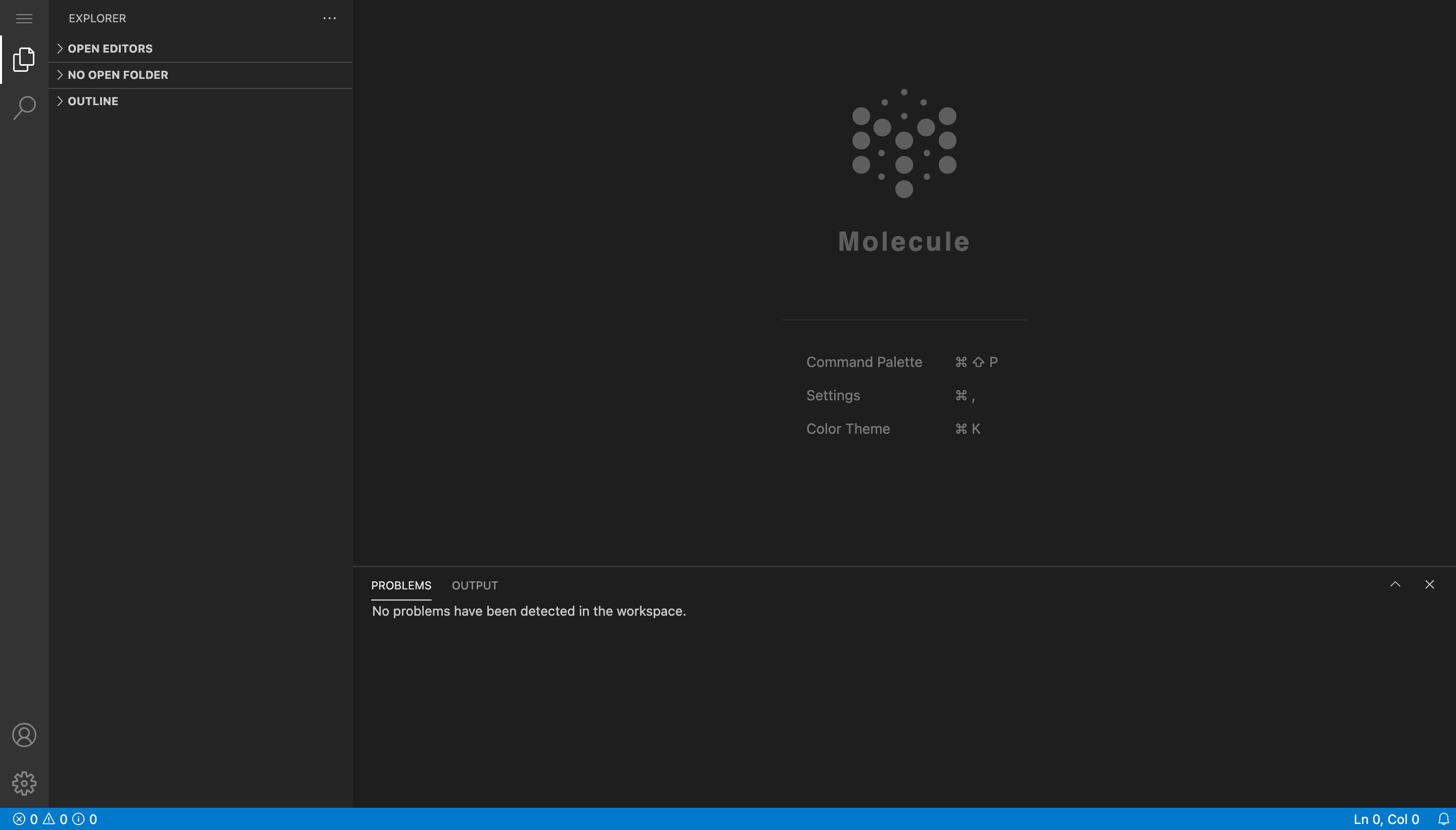
使用 Monaco Editor 语言包
使用 Monaco Editor 的语言包,需要使用插件 monaco-editor-webpack-plugin,所以这里我们得扩展下 Webpack 的默认配置。
首先我们先安装 react-app-rewired 工具,然后在项目根目录创建一个config-overrides.js 文件,用来覆盖默认 Webpack 配置。 monaco-editor-webpack-plugin 插件具体使用如下:
config-overrides.js
const MonacoWebpackPlugin = require('monaco-editor-webpack-plugin');
/* config-overrides.js */
module.exports = function override(config, env) {
//do stuff with the webpack config...
config.plugins = [
...config.plugins,
new MonacoWebpackPlugin([
'javascript',
'typescript',
'css',
'html',
'json',
]),
];
return config;
};
完整的代码示例,请查看 molecule-demo 项目。